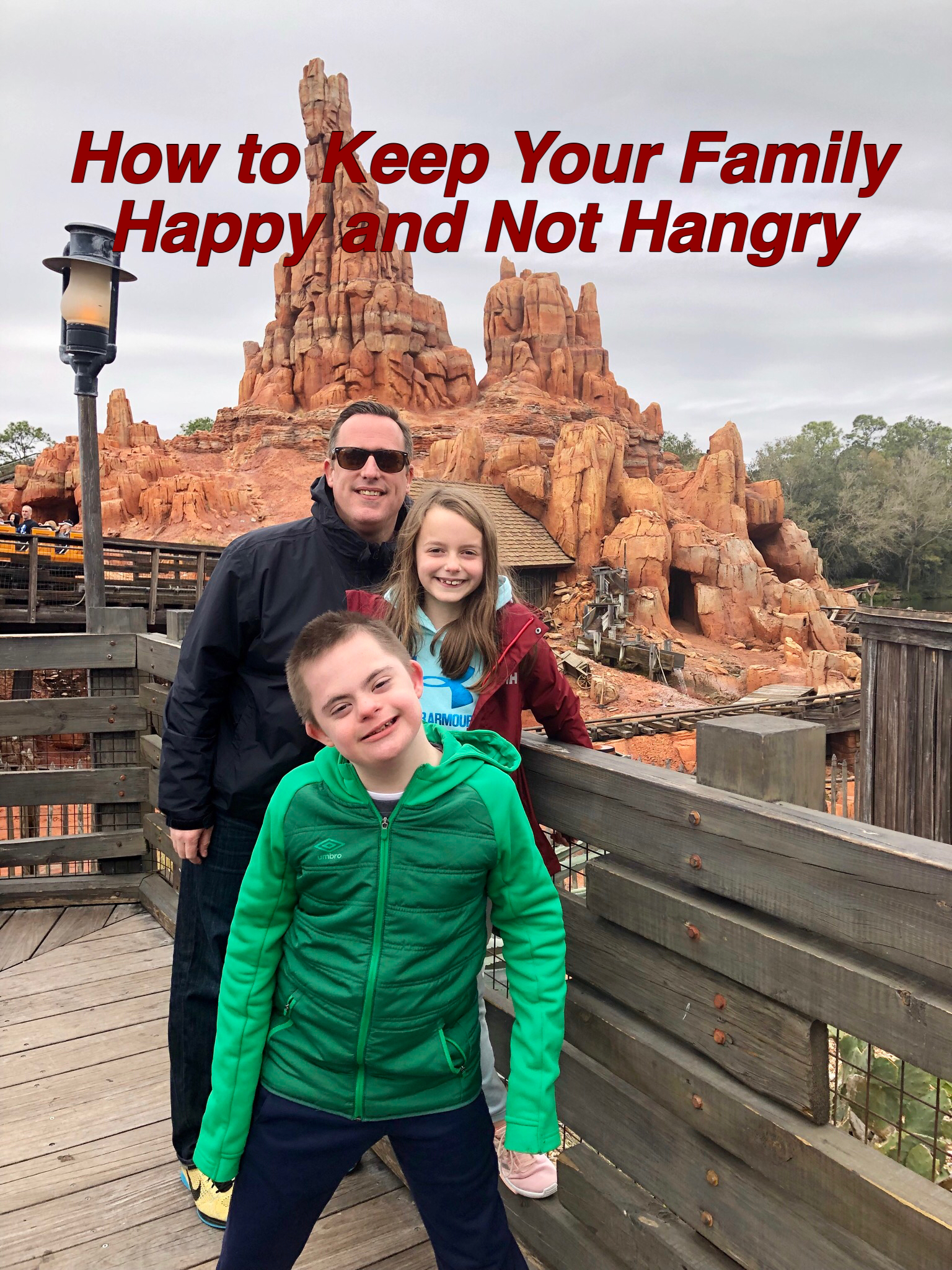
How to be Happy Not Hangry by using the Mobile Order Feature
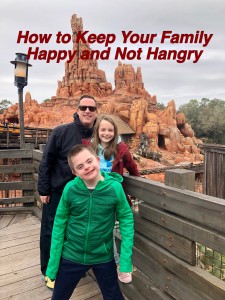
Using the Disney Parks App for Mobile Ordering
By: BethAnn Hefner
Any parent can tell you that kids can go from happy to hangry in mere moments. And if you are the parent to a child with special needs or to a picky eater, not knowing where the right French Fries are located can cause an even bigger problem.
If you are wondering what I mean by “the wrong kind of fries,” let me walk you through it. My son loves a salty, skinny fry. If you dared to serve him a crinkle-cut French Fry, you are done for. The last thing you want while in Disney is an unhappy kid. And that, my friends, is where the Mobile Food Order feature on the Walt Disney World app can save the day!
Over the years, Walt Disney World updated the app to include so many features that help make your trip seamless. You can reserve Fast Pass+, reserve dining, use the Memory Maker, buy tickets, look at the wait times for rides and character attractions, as well as get turn-by-turn walking directions to your desired locations. But for today, the Order Food option is our main focus.
Once you open your app, you will see a plus sign in the bottom, center of the screen. Touch it, and your options will pop up. Just choose “Order Food” and you are on your way. At the time I’m writing this, there are 36 restaurants throughout the Walt Disney World Parks and hotels! Everything is already sorted for you so if you are hungry and in the Magic Kingdom, look under the section for that park, or pull up the map to show where the locations are.
Choose a restaurant and then “Order Food.” You are taken to the menu where there are photos of all the items. This is where you find the perfect order to keep everyone happy! Let’s say you decide to look into the Columbia Harbour House. They have some really great options that my husband and I would love. But when I look over the pictures, I see the French Fries are great but the chicken nuggets aren’t the ones my son will eat. So we are back to the drawing board.
Next, I looked at Casey’s Corner. The photos show up and I see perfect fries and hot dogs. Since there are photos of different things my son will like, I am able to show him the choices to make sure he actually wants to order something. And from there, the process is even easier.
- Simply touch the item you want to order.
- You are then asked to select how many you would like and to choose a side dish.
- Ready to check out? Touch the blue shopping bag in the upper right corner of the app. Review your order on this page and then move on to pay using the “Review Order Summary.” Simply push purchase and your order is saved.
- Once you are within a close proximity to the restaurant, you can then press, “I’m Here Prepare My Order.”
No need to take the whole crew inside the restaurant to wait in lines. You can spend some time taking photos with the family, shop for a souvenir, or people watch from a comfy spot while you wait for your order. My husband usually heads into the restaurant to the designated pick-up section and grabs our order while I wait with the kids. Everyone gets fed, everyone gets what they want, and before you know it, you’re back at enjoying the Disney Parks!
Do you have questions or comments? Let me know! And when you are ready for your free no obligation vacation quote and detailed oriented travel planning services, contact me! I can’t wait to work with you! Have a magical day!
bethann@101dreamvacations.com







